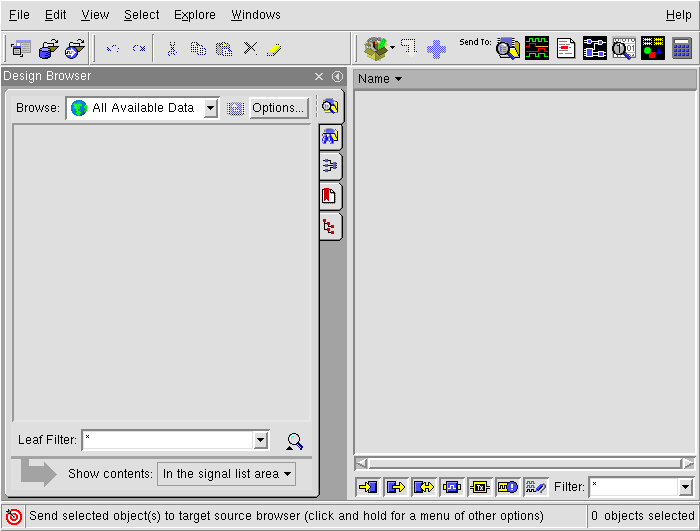
$ simvision
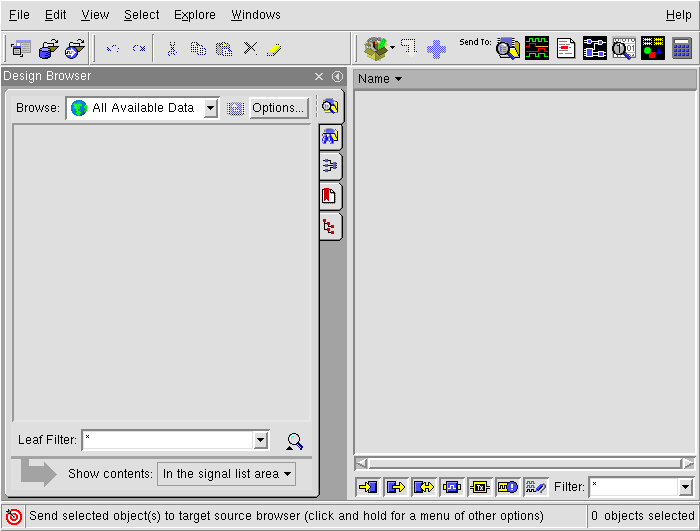
At first, we select a database file including simulation result.
Select "File -> Open Database" from "Design Browser" menu in
"SimVision" window or ![]() in toolbar.
in toolbar.
Following "Open Database" window will open.
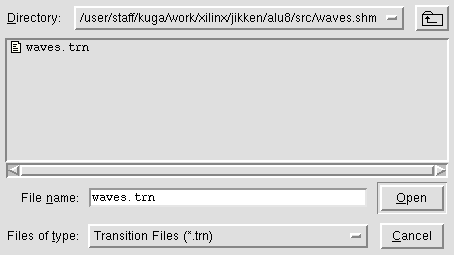
Select a database file "waves.trn" in "waves.shm" directory.
Following window will be open.
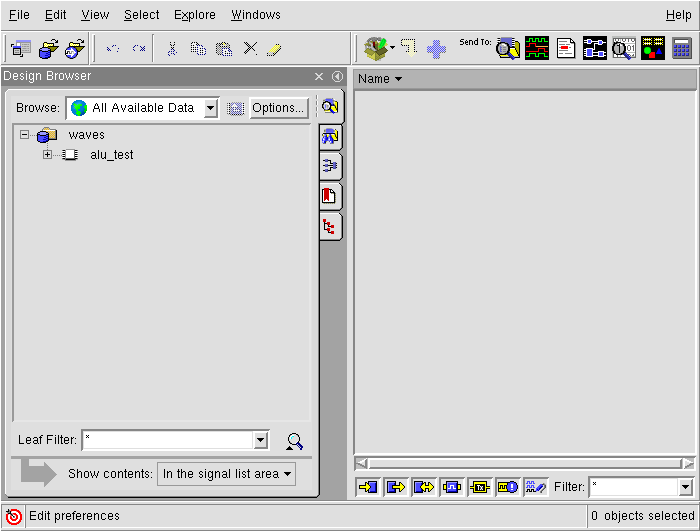
Click "alu_test" in "Design Browser", and observable signals are indicated in window.
Click  in
toolbar for the observing signals.
in
toolbar for the observing signals.
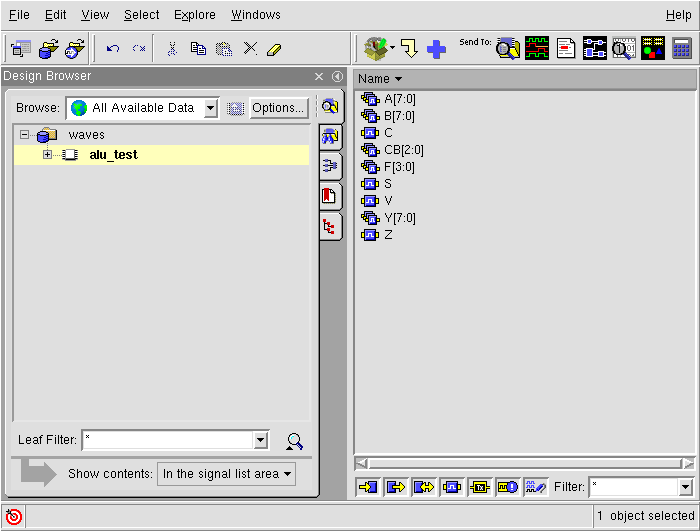
Simulation result waves are indicated in "Waveform" window.
Click  , and simulation result is shown like
a following figure.
, and simulation result is shown like
a following figure.
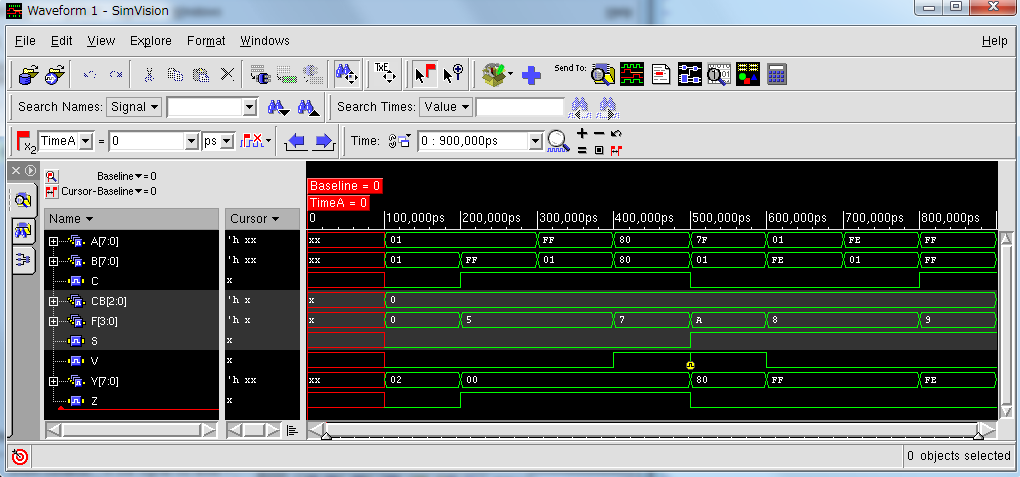
Does the waves are correct?
We have a reason of selecting 8 test patterns. Do you understand?
These are basic operations for functional simulation.
In this simulation, we simulate ONLY add operation.
You should aldo test for other operations so that
the circuit behavior becomes correct.
When you finish the wave viewing, select "File -> Exit" in menu of wave viewer window and simulation control window.
Next, implementation process .